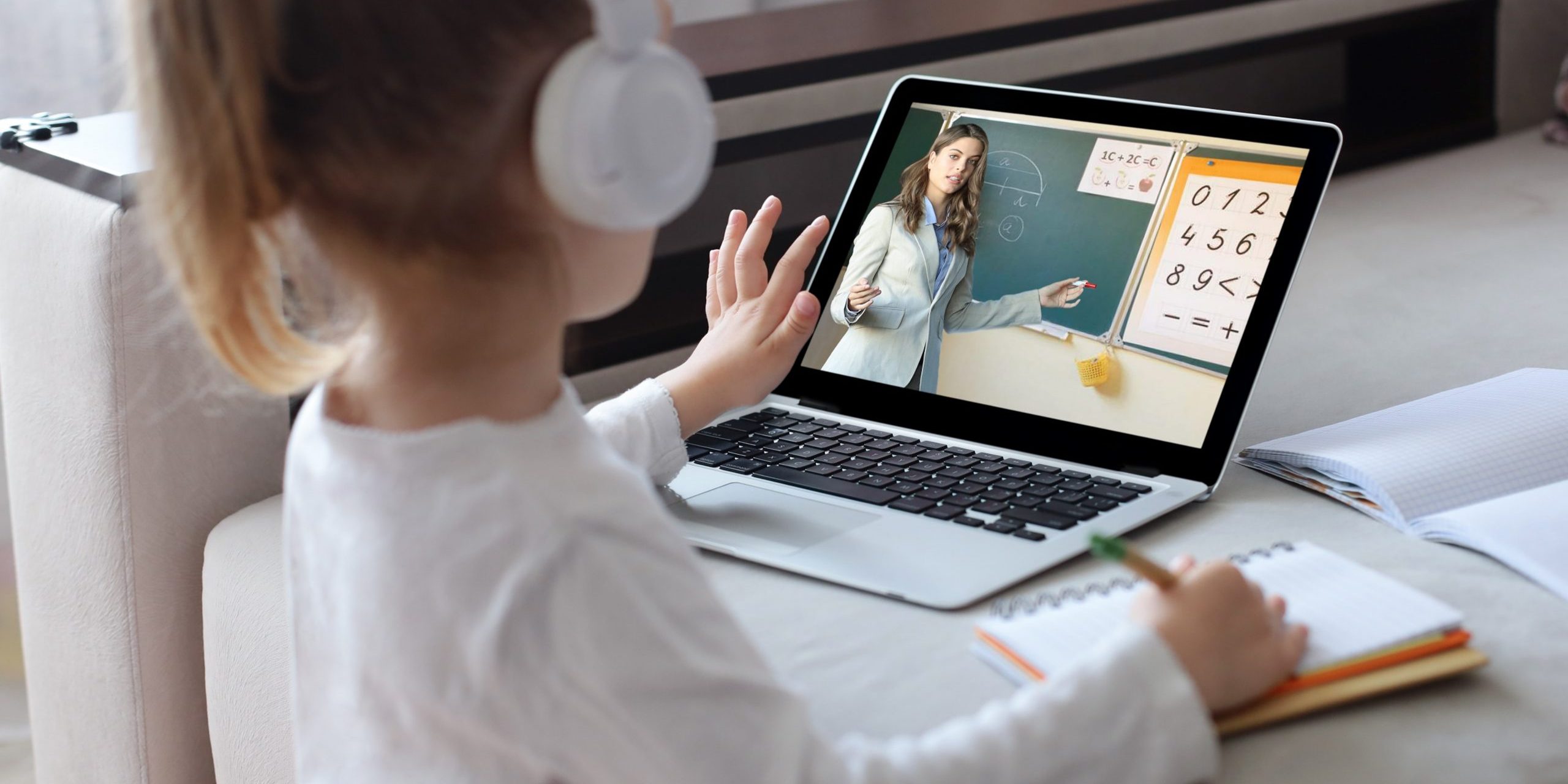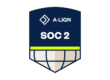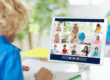When you decide to implement a 1:1 initiative in your school, it can be a lot to take on. Not only do you need devices and their accessories, but you also must consider how students will use them in the classroom. When this is all thrown at you at once, it can be difficult to know where to start. Here are some tips for choosing the right devices for your 1:1 initiative based on what type of device you’re looking for and what types of needs or uses your students may have in the classrooms.
Consider the learning environment.
When you are considering the devices that will be used in your 1:1 initiative, it is important to consider the learning environment. This means looking at things like:
- The size of the school and its location (urban vs rural).
- Whether or not there are multiple campuses within one system (e.g., public schools with multiple physical locations, as opposed to an all-digital school).
- What types of activities take place in each classroom (including labs).
- Whether or not there are multiple “stages” in the students’ learning (e.g., elementary school vs middle school).
- Whether or not the school system uses technology in its classrooms (e.g., whiteboards vs projectors).
- How many students there are per teacher.
Consider the device’s durability, cost, and repairability.
When you’re considering your device options, it’s important to consider the durability of each. Consider how long you expect the device to last in typical student use (and what kind of abuse it will likely see). How long will its battery last? Will students be able to break or damage parts on their own, or do they need training before they can use them safely?
Additionally, be sure that any repairs that may be needed can be done locally and cheaply. If your school has an IT department with specialized equipment or expertise in repairing student technology, that might be one way to go–but if not, you might want to look for devices that are easier for the manufacturer to fix if something goes wrong with them after purchase.
Consider the size of your school in terms of capacity and budget.
You’ll want to consider the size of your school in terms of capacity and budget. If you have a small school, for example, it’s possible that fewer devices will be needed than if you have a large one. Additionally, consider whether or not there are other devices that need to be purchased–such as laptops or tablets for teachers and staff members–and how many will be required in total.
Make sure the content you intend to use on your devices is compatible with them.
When choosing devices, you will need to make sure that they are compatible with the content you wish to use throughout your district. This means reviewing the hardware and software requirements of your devices. Your devices should have enough memory, hard drive space, and processing power for your content. You also want to be sure that these devices will work with whichever operating system (OS) you’re planning on using for your 1:1 initiative. If not, then you’ll need to find a way for it all to work together–or find an alternative solution altogether!
Consider device security.
When you’re selecting devices for your 1:1 initiative, consider device security. A mobile device management system (MDM) can help ensure that all your devices are properly configured and secure. Some of the features you should look for include:
- Encryption – The ability to encrypt data on a device as well as during transmission between them.
- Remote management – The ability to remotely manage users’ devices, including installing new apps or locking a device permanently or temporarily.
- Automatic updates – The ability to push out automatic updates rather than requiring users to manually update their own apps.
You may also want to consider whether the devices in question have remote wipe capabilities so that if they’re lost or stolen, no one has access to sensitive information like financial records or student records.
Chromebooks have many advantages.
Chromebooks are secure, easy to manage, and have long battery lives. They’re also easy to repair and use. Chromebooks can handle school apps like Google Classroom just as well as standard web browsing and document creation tasks.
However, Chromebooks have limited functionality offline; you will need an internet connection for most things on a Chromebook (though a limited number of apps work without one). Additionally, they have small screens compared with other devices like iPads or laptops. Lastly, they generally won’t run Windows or macOS apps and possess limited storage and processing power.
Tablets are a good choice for younger students.
Tablets can be a good choice for younger students. They’re easy to use and have lots of educational apps. Tablets also have many benefits over laptops: they’re lightweight and portable; they can be used in any classroom without requiring a computer lab; they’re less expensive than laptops; and they’re less likely to break because the screens are smaller.
However, there are some downsides as well: some websites may be blocked on tablets–especially social media sites like Facebook or Instagram. Students may have a hard time learning how to touch-type on tablets since there aren’t physical keys like those found on traditional keyboards. Finally, keep in mind that because so many apps require power from batteries, these devices tend not last long before dying completely.
Laptops can be ideal for middle and high school students.
Laptops can be ideal for middle and high school students. They are usually more powerful than Chromebook or tablets, which means they can handle productivity software like Microsoft Office, as well as games and other entertainment apps. Laptops also have a lot of storage space, so students can store their documents on the device instead of having to upload them to the cloud every time they want access from home or elsewhere.
In addition to being able to run standard applications like Word or Excel, which carry benefits alone, laptops also have many ports that allow you to connect other devices (such as external hard drives) or accessories (such as mice). The combination of these features give you more flexibility in how you use your device.
One downside is that laptops aren’t as portable as tablets or Chromebooks meaning they’re heavier than either option and take up more space inside backpacks/school bags. Additionally, laptops are usually more costly than their counterparts during purchase, as well as repair.
Conclusion
The key is to be informed, ask questions, and make sure you know what you’re getting into before buying any devices. If you’re looking for the best bang for your buck, then Chromebooks are probably going to be your best option. However, if cost isn’t an issue and there are enough resources available at your school then tablets or laptops may be better choices depending on student age groups as well as learning environments.
Does your district have a 1:1 initiative? Let us know in the comments which devices your students are provided!
5 ways to increase student device accountability 5 ways to increase student device accountability