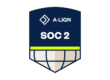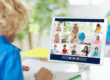Chromebooks have become a staple in K-12 education, providing students with easy access to digital tools, cloud-based resources, and interactive learning platforms. As their use has grown, so too has the need for effective management of the software and applications that power these devices. For K-12 IT administrators, managing apps and software across hundreds or even thousands of Chromebooks can be challenging, especially with concerns around security, student privacy, and ensuring the right tools are available for learning. This blog offers a guide to managing software and apps on Chromebooks efficiently, ensuring a smooth experience for students and educators alike.
Centralized Management with Google Admin Console:
One of the greatest advantages of Chromebooks is their integration with Google’s ecosystem, which includes the Google Admin Console. This tool allows IT administrators to manage all devices, users, and apps from a single interface. Through the Admin Console, apps and software can be deployed to individual users, specific groups (like grade levels or classes), or entire schools. IT administrators can also set permissions, monitor usage, and even enforce security policies to ensure compliance with district guidelines.
By creating organizational units (OUs) in the Admin Console, IT staff can manage permissions and software on a more granular level. For example, younger students might need access to different apps than high school students, or teachers may require additional admin privileges. These custom OUs allow for tailored management without manually configuring each device.
Vetting and Approving Educational Apps:
Not all apps are created equal, and ensuring that only vetted, high-quality educational apps are available on Chromebooks is crucial for both student safety and learning effectiveness. IT administrators should develop a process for app vetting, which includes checking for educational value, compliance with privacy laws (such as COPPA and FERPA), and ensuring apps do not expose students to inappropriate content.
Once approved, these apps can be pushed out remotely via the Admin Console to ensure that all Chromebooks have access to the right tools. This centralized deployment minimizes disruptions and guarantees that teachers and students can rely on the apps they need without the risk of using unauthorized or unsecure software.
Managing Extensions and Add-ons:
Extensions and add-ons can enhance the functionality of Chrome and provide students with additional tools for tasks like productivity, creativity, and accessibility. However, these small software programs can also pose security risks or interfere with classroom management. It’s essential for IT administrators to control which extensions students can install and use.
In the Admin Console, you can whitelist approved extensions and block potentially harmful ones. This prevents students from installing unnecessary or malicious extensions, while still giving them access to tools that can support their learning, such as grammar checkers, text-to-speech tools, or collaboration aids.
Ensuring Device Security and Compliance:
Security is always a top concern when managing school devices. Chromebooks offer built-in protections, such as automatic updates, sandboxing, and verified boot, but it’s essential to layer additional security measures through software management. IT administrators can configure security policies via the Admin Console, such as enforcing Safe Browsing, blocking malicious websites, and requiring password protection for sensitive data.
Additionally, it’s critical to maintain compliance with local, state, and federal privacy laws. This includes ensuring that any installed apps or software adhere to privacy regulations like the Family Educational Rights and Privacy Act (FERPA) and the Children’s Online Privacy Protection Act (COPPA). By keeping a close watch on app permissions and data-sharing practices, IT administrators can protect student information and ensure the school district remains compliant.
Streamlining Software Updates and Patches:
Managing software updates across thousands of Chromebooks can be a daunting task, but it’s essential for ensuring security and functionality. Fortunately, Chromebooks are designed to receive automatic updates that keep the system and apps current. However, IT administrators can also schedule updates to avoid disruptions during class time and ensure that devices remain secure without affecting student learning.
Through the Admin Console, you can configure policies to control how and when updates occur. For instance, you can choose to delay updates for a few days to ensure stability, or you can prioritize critical security patches to be installed immediately.
Remote Troubleshooting and Support:
Even with the best management practices, occasional technical issues will arise. To ensure minimal disruption, IT administrators can use remote management tools to troubleshoot Chromebook issues. Whether it’s a malfunctioning app or a software glitch, remote tools allow IT staff to diagnose and resolve problems without needing to physically handle each device.
This remote capability is particularly useful in 1:1 Chromebook programs, where students take devices home. IT administrators can remotely fix issues, push updates, or even lock devices if they’re lost or stolen, ensuring that students can get back to learning as quickly as possible.
Conclusion:
Managing software and apps on Chromebooks in K-12 settings requires careful planning, but with the right tools and strategies, IT administrators can streamline the process. By leveraging the Google Admin Console for centralized management, vetting educational apps, controlling extensions, ensuring security, and providing remote support, schools can maximize the potential of Chromebooks while minimizing challenges. With effective management, Chromebooks become a powerful tool in fostering a safe, productive, and personalized learning environment for all students.
Enhancing the Learning Experience with Chromebook Accessories Enhancing the Learning Experience with Chromebook Accessories